Okay folks, we’ve got a new support forum here to make things easier for everyone with all questions & answers in one central location. Not to mention that I’ll be better able to keep track of who needs help. I’ve closed the comments on the posts and also request that you don’t email support questions to me. Some valid comments have been getting sent to the spam folder and I find that I’m missing some people’s requests. Hopefully this will clear that up.
You can find the forum here and there is also a link in the top navigation bar.
So please post theme related issues only to the forum as I will no longer be answering support request emails.
I appreciate your cooperation with this change.

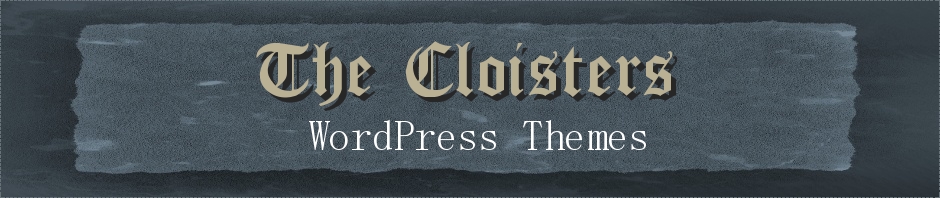

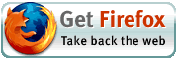

Mina,
Hi great idea for the forum. However, I don’t know if you answered my last question here and I see the Q’s & A’s you’ve already done haven’t been migrated to the new forum. Did you answer my last one??
Tammy
The following set up instructions… Help!
I am a digital dingbat I admit however this does not stop me..
I’ve manged to down load and install this theme in my cpanel and get this blog hosted!
I am unable to navigate the theme and I am assuming I need to do the following..
am I doing this in my cpanel or in wordpress dashboard?
Next question if you will go to my site and click the pages.. Can you tell me why
the spacing is hap hazard???
Thank you thank you thank you,
JoAnn Donahue
SETUP INSTRUCTIONS:
1. Go into Admin >> Appearances >> Editor >> index.php and find these lines (there are 2 sets – 1 for the left colum and 1 for the right column):
php query_posts(’cat=1&showposts=3′);
php $posts = get_posts(’category=1&numberposts=3&offset=0′);
Change the category ID number (in 2 places) to the category you want to display. You can also change the number of posts that are shown (also in 2 places) although for asthetics 3 in the left column and 2 in the right column is recommended.
2. To change the headings of the main content columns go into Admin >> Appearances >> Editor >> index.php and find this line (2 places) and change the text between the tags:
HEADING
3. To have the images show up in the left hand content column you’ll need to install the Get The Image plugin created by Justin Tadlock. You can download it here: Get The Image.